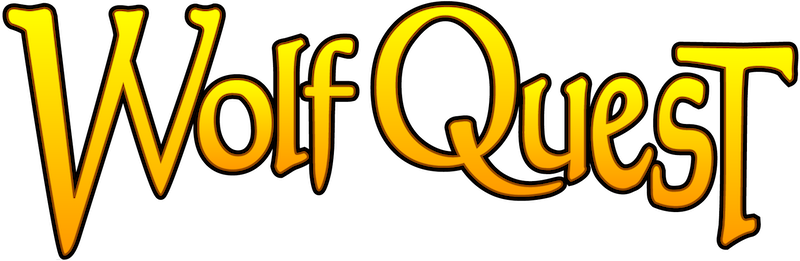If you discover that your wolves and/or saved games are missing, it's most likely due to a problem when syncing files to your account on the game server. This happens automatically every time you run the game, and should never delete anything by accident.
However, if you have the game on multilple computers and/or devices, you will see the "File Sync" popup sometimes. This is triggered when the save-files are different on the server than on your computer/device. Almost always, you should click the "Sync All Files" button, unless you know that one of the other buttons is what you want to choose.
IMPORTANT: If you click "Cancel," they your local save-files will become out of sync with those on the server, and you will most likely lose some files at some point. This is especially important if you have deleted the game on a mobile device and are reinstalling it. Your save-files are deleted when you delete the app (we can't prevent that) so the only way to get them back is to sync them down from the server.
Backups
If some saved-game or wolf files do disappear on Windows or Mac computers, you can look for backups on your computer. These are stored here:
Windows
[YourUserDirectory]/Documents/WolfQuest
(or might be My Documents or something similar)
Mac
[YourUserDirectory]/WolfQuest
In that folder, you may find one or more folders named "Backup_[date×tamp]" -- if so, look for the most recent and see if your missing game or wolf files are in there. If you find them, drag those files into the main Wolves or game folder in the "WolfQuest" folder. Then run the game again and they should show up.
Unfortunately, mobile devices do not have provisions for backups and so there is no way to restore deleted save-files.